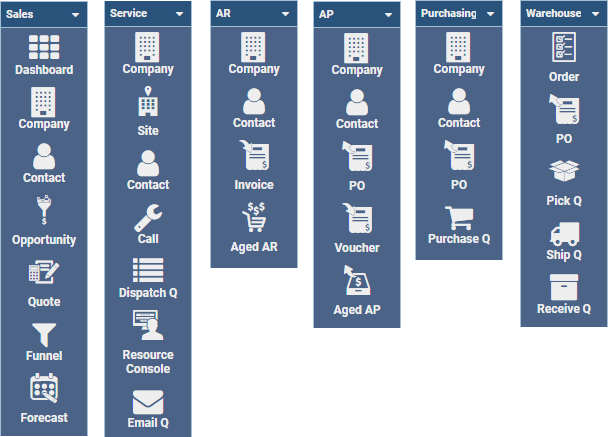There are many standard job roles available for use within Q360. Administrators may assign one or more roles to a User ID. For a summary of roles available and locations within Q360 that these roles may be found, see table below.
| wdt_ID | Role | Role appears in | Example | Additional Information |
|---|---|---|---|---|
| 223 | PROJECT MANAGER | Project Managers in the organization | Project > Project Leader | n/a |
| 225 | PURCHASER | Buyers in the organization | PO Header Tab, Buyer Drop Down Menu | Option to push a Quick Launch Toolbar (see instruction below) |
| 227 | SALES | Sales Reps in the organization | Sales Rep 1, Sales Rep 2 - on forms: Customer, Sales Opportunity, Quote, Order | Option to push a Quick Launch Toolbar (see instruction below) |
| 229 | CSR | Customer Service Reps ("CSR's") | Call form > CSR field, Dispatch Q > CSR/Tech field | Option to push a Quick Launch Toolbar (see instruction below) |
| 231 | TECHNICIAN | CSRs or technicians for dispatching or scheduling on service calls, and assigning/returning of technician inventory | Dispatch Q > CSR/Tech field Ship form > Release to Tech Inventory > Tech Returns: Return Inventory > Technician field | Also, this role is required for any user who needs to view a Dashboard of upcoming work schedule (this is permission based). |
| 233 | HR | n/a | n/a | When assigned, this user will be notified of HR Time Off requests to be HR-approved. The notification will show in their task list as well as an automatic email by the system. |
| 235 | COLLECTION | Collection Person/Agent for a given collection Q name | Accounting > Admin > Collection Queue Admin: User tab. Select 'active' checkbox to enable user visibility to that Collection Q | Access to Accounts Receivable > Collection Q |
| 237 | DISPATCHER | n/a | n/a | n/a |
| 239 | MANAGER | Reports to | HR > Employee > Details > Reports to field, Reports to field on various other fields, Reports to Drop Down Menu in HR | n/a |
| 241 | SALES ENG | n/a | n/a | n/a |
| 243 | WAREHOUSE | Receiver and Shipper fields | n/a | Option to push a Quick Launch Toolbar (see instruction below) |
| 245 | AR | n/a | n/a | Option to push a Quick Launch Toolbar (see instruction below) |
| 247 | AP | n/a | n/a | Option to push a Quick Launch Toolbar (see instruction below) |
| 249 | ACCOUNTING | n/a | n/a | n/a |
Standard Quick Launch Toolbars Based on Job Role:
Based on userid job role, an administrator can assign pre-defined quick launch tool bar items to a user for commonly used forms and Q360 functions used by this role.
Admins:
- Go to Maintenance > User Maintenance, and search for the Userid record you wish to grant the quick launch tool bar.
- Go to Roles/Branches tab
- CTRL mouse left-click to select one or more rows corresponding to these 6 Job Roles (if applicable for the user):
- SALES, CSR, AR, AP, PURCHASER, WAREHOUSE
- Note: v21.03 has the above predefined Quick Launch Toolbar items pre-defined
- Click on Job Roles grid extended menu option “Push Pre-defined quick launch items for selected“
- CTRL mouse left-click to select one or more rows corresponding to these 6 Job Roles (if applicable for the user):
- The next time the user logs in to the system, they will observe they now have the additional toolbar(s) and toolbar items granted to them per above step.
- Reference below for visual apprearance of the pre-defined toolbar and corresponding toolbar items by job role:
- SALES job role: Sales | Dashboard, Company, Contact, Opportunity, Quote, Funnel, Forecast
- CSR job role: Service | Company, Site, Contact, Call, Dispatch Q, Resource Console, Email Q
- AR job role: AR | Company, Contact, Invoice, Aged AR
- AP job role: AP | Company, Contact, PO, Voucher, Aged AR
- PURCHASER job role: Purchasing | Company, Contact, PO, Purchasing Q
- WAREHOUSE job role: Warehouse | Order, PO, Pick Q, Ship Q, Receive Q
- Reference below for visual apprearance of the pre-defined toolbar and corresponding toolbar items by job role: